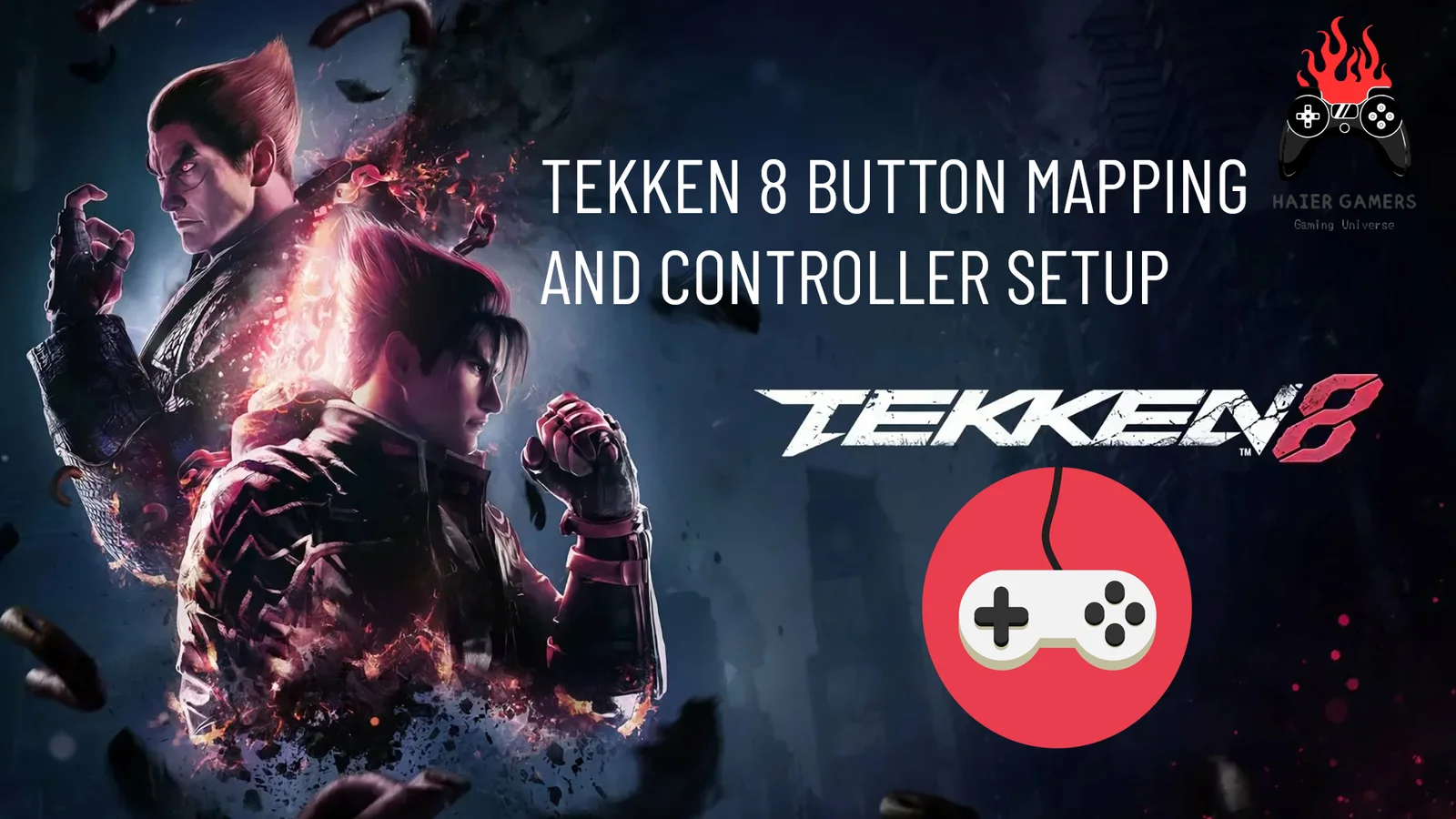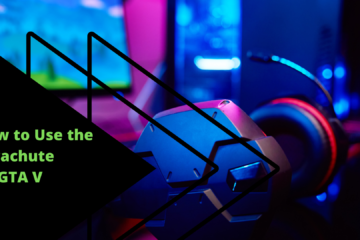Outline for the Article
Introduction
What is Button Mapping in Tekken 8?
Why Customize Your Tekken 8 Controller Setup?
Default Button Layout in Tekken 8
How to Access Controller Settings in Tekken 8
Tekken 8 Advanced Button Mapping Features
Best Practices for Tekken 8 Controller Setup
Understanding the Tekken 8 Control Scheme
Recommended Button Mapping for Beginners and Professionals
Customizing for Different Controller Types
Conclusion
FAQs
Introduction
Button mapping and controller setup are the backbone of a great experience in Tekken 8. Whether you’re a casual player or a competitive warrior,using tekken 8 custom controls can drastically improve your performance.
Let’s dive into how you can optimize your controller setup for Tekken 8.
What is Button Mapping in Tekken 8?
Button mapping is the process of assigning in-game actions to specific buttons on your controller. This allows you to create a control scheme that suits your unique playstyle. The best tekken 8 button mapping can mean the difference between a perfectly timed counterattack and a missed opportunity.
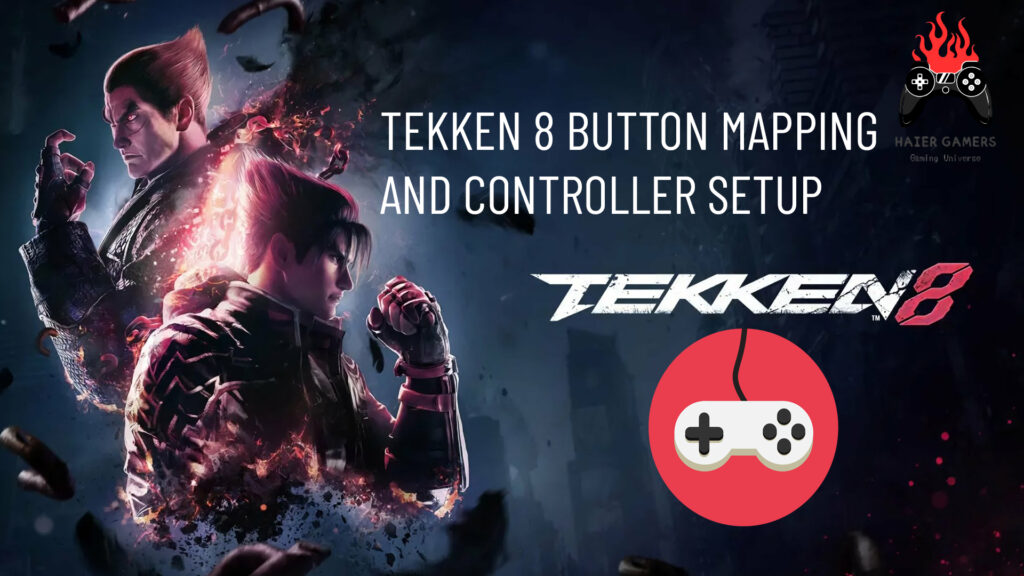
Why Customize Your Tekken 8 Controller Setup?
Customizing your controller setup isn’t just for show; it’s about comfort and efficiency. Here’s why it matters:
Comfort: Making controls to fit your hand movements can imporve your gameplay.
Efficiency: Quick access to critical moves can give you an edge over your opponents.
Adaptability: Some setups may work better for your favorite characters or playstyle.
Default Button Layout in Tekken 8
Tekken 8 offers a standard button layout to help players start immediately. Typically, the setup includes:
Left Punch: Square/X
Right Punch: Triangle/Y
Left Kick: X/A
Right Kick: Circle/B
While this layout is balanced, customizing it can improve execution, especially for complex combos.

How to Access Controller Settings in Tekken 8
To Access the controller settings in Tekken 8:
Go to the main menu.
Select “Options.”
Navigate to “Controller Settings.”
Choose “Button Mapping.”
Here, you can start assigning actions to specific buttons.
Tekken 8 Advanced Button Mapping Features
Tekken 8 controller setup can allow players to assign:
Specific Moves: Set high-priority moves to easily accessible buttons.
Combo Inputs: Map sequences to buttons for faster execution.
These features are particularly useful for advanced players aiming for precision.
Best Practices for Tekken 8 Controller Setup
Experiment with configurations to find what feels natural.Avoid overloading buttons with multiple functions.Adjust as you improve your gameplay.Tekken 8 includes accessibility options, such as simplified controls, to accommodate players with physical limitations. Customizing these settings ensures that everyone can enjoy the game.
Always test your setup in practice mode to ensure it works as intended.You can your tekken 8 custom controls and switch setups for different characters or strategies.

Understanding the Tekken 8 Control Scheme
The control scheme includes:
Punches: Assigned to Square/Triangle or X/Y.
Kicks: Mapped to X/Circle or A/B.
Movement: Handled with the directional pad or joystick.
Mastering this scheme lays the groundwork for effective button mapping.
Recommended Button Mapping for Beginners and Professional:
For newcomers map essential moves to buttons you naturally press.Avoid assigning multiple actions to a single button to reduce confusion.A beginner-friendly setup helps you focus on learning the game’s mechanics.
Professional players often recommendmapping throw commands to shoulder buttons for quick access.Assigning rage moves to a single button for consistent execution in clutch moments.
Customizing for Different Controller Types
Whether you use a PlayStation, Xbox, or PC controller, Tekken 8 has you covered.
Gamepads for both PS and Xbox: Work best with standard setups.
Arcade Sticks: Offer more precise control but require unique mappings.
PC Keyboards: Can also be customized, though less common in competitive play.
Conclusion
By chaning your controls to your playstyle, you can maximize comfort, efficiency, and performance.If you encounter issues ensure your controller is properly connected.Reset to default settings if necessary.Update the game to fix potential bugs.
FAQs
Can I reset my button mapping to default?
Yes, you can reset your settings by selecting the “Reset to Default” option in the controller settings menu.
What’s the best setup for beginners?
A basic setup with default punches and kicks works well. Avoid complex mappings initially.
Can I use an arcade stick for Tekken 8?
Absolutely! Many competitive players prefer arcade sticks for their precision.
Why is testing my setup important?
Testing ensures your configuration works seamlessly in actual gameplay scenarios.
Does Tekken 8 support accessibility options?
Yes, Tekken 8 includes features like simplified controls to make the game more accessible to everyone.