Reset the UI in World of Warcraft, World of Warcraft (WoW) is an immersive MMORPG that has captivated millions of players around the globe since its release in 2004. Over the years, with frequent updates and expansions, the game has seen considerable changes. One of the critical aspects of gameplay that can often become unwieldy is the User Interface (UI). Whether due to too many addons or just a general feeling of clutter, resetting your UI can enhance your gaming experience. In this blog post, we will walk you through the steps to reset the UI in World of Warcraft and discuss when it might be beneficial to do so.
Table of Contents
Understanding Reset The UI in World of Warcraft
Reset the UI in World of Warcraft, The UI in WoW is the window through which you view and interact with the game. It includes your character’s health and mana bars, action bars, minimap, quest tracker, and much more. Customizing this interface can lead to improved gameplay; however, modifications and addons can sometimes conflict or become outdated. When this happens, your UI can become messy, leading to confusion during gameplay.
Why Reset Your UI?

Reset the UI in World of Warcraft can be beneficial in several scenarios:
1. Addons Conflicts: With so many available addons, it’s common to experience conflicts that may break your UI, meaning something stops working as intended.
2.Performance Issues: A cluttered UI can sometimes negatively impact performance, leading to lag, especially during large raids or PvP battles.
3. Mistaken Configuration: If you’ve changed your UI settings or configurations and want to revert back to the default settings without manually adjusting each item.
4. General Clean-Up: Regularly resetting your UI can keep things refreshing and prevent buildup of unnecessary elements from old addons or configurations.
5. New Patch or Expansion: Sometimes, new patches or expansions can render old UI setups obsolete. Resetting the UI can be an excellent way to ensure you start fresh with the latest available features.
Step-by-Step Guide to Reset Your UI
Step 1: Disable Addons
Before Reset the UI in World of Warcraft, it’s a good idea to disable all addons to see if the default settings resolve your issues. You can do this by following these steps:
1. Log into World of Warcraft.
2. On the game launcher screen, click on the “AddOns” button located in the lower left corner.
3. Uncheck the boxes next to all addons to disable them. Alternatively, you can open the “AddOn” menu in-game by pressing the “Esc” key, navigating to “AddOns,” and deselecting all of them there as well.
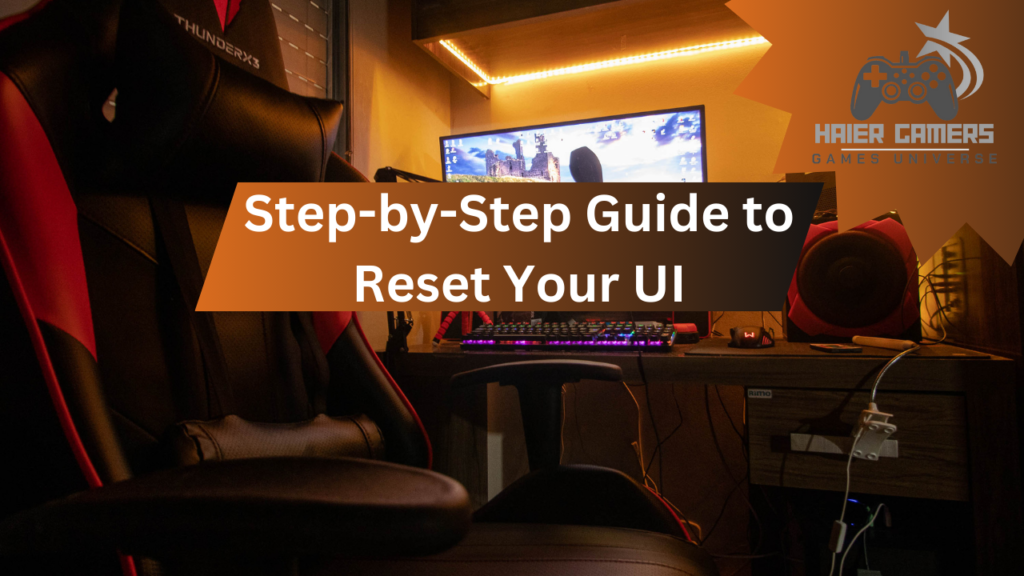
Step 2: Resetting the UI Settings
To effectively Reset the UI in World of Warcraft back to its original state, you will follow this method using traditional file deletion:
1. Close World of Warcraft completely.
2. Locate your WoW installation directory. Depending on your operating system, this can usually be found in:
- Windows: `C:\Program Files (x86)\World of Warcraft\retail`
- Mac: `Applications/World of Warcraft/_retail
3. Navigate to the ‘WTF’ Folder. Inside this folder, you will find your saved variables.
4. Delete or Rename the Configuration Files:
- Delete the “config-cache.wtf” file. This file contains your game settings.
- If you want to maintain backups of your current settings, you can rename it instead, like “config-cache_old.wtf”.
5. Locate the ‘Account’ Folder: Inside the ‘WTF’ folder, navigate to ‘Account’, then select your account, and the character you wish to reset. Here, you can either delete the saved variables specific to your character or rename them for safety. The files you’re looking for generally follow a format like “character name.lua” or “settings.lua.”
Step 3: Restart the Game
Reset the UI in World of Warcraft, Once you have deleted or renamed these files, restart World of Warcraft. The game will automatically create new configuration files, returning your UI to the default state.
Step 4: Re-enable Addons
After checking if the default UI resolves your concerns, you might want to start re-enabling your addons one at a time. This helps you identify if one specific addon caused any issues:
1. Open the “AddOns” menu again through the game launcher or in-game.
2. Check the box next to one addon and relaunch the game to see if the UI remains stable.
3. If all is well, continue this process until you find any problematic addon.
Step 5: Configuration and Customization
Reset the UI in World of Warcraft, With your UI reset and addons selectively re-enabled, you can begin to customize your UI again. This time, pay close attention to layouts, dimensions, and configurations to ensure everything works smoothly.
Additional Tips for UI Management

Use Addon Managers: Consider using an addon manager like CurseForge
WoWUp. These tools help you manage your addons efficiently, keeping them updated and preventing conflicts.
Backup: Make a habit of backing up your ‘WTF’ and ‘Interface’ folders regularly. This allows you to restore a previously working setup quickly.
Stay Updated: Often, UI issues arise from addons not being updated. Keeping your addons up to date can significantly reduce problems.
Conclusion
Reset the UI in World of Warcraft ,Your user Interface in World of Warcraft can be a straightforward yet effective way to enhance your gameplay experience. By following the steps outlined above, you can quickly revert to the default UI setting and address potential conflicts with addons. Regularly, maintaining your setup and keeping backups can also ensure a seamless gaming experience. Dive back into Azeroth with a fresh UI, and enjoy the immersive adventures that await you!




