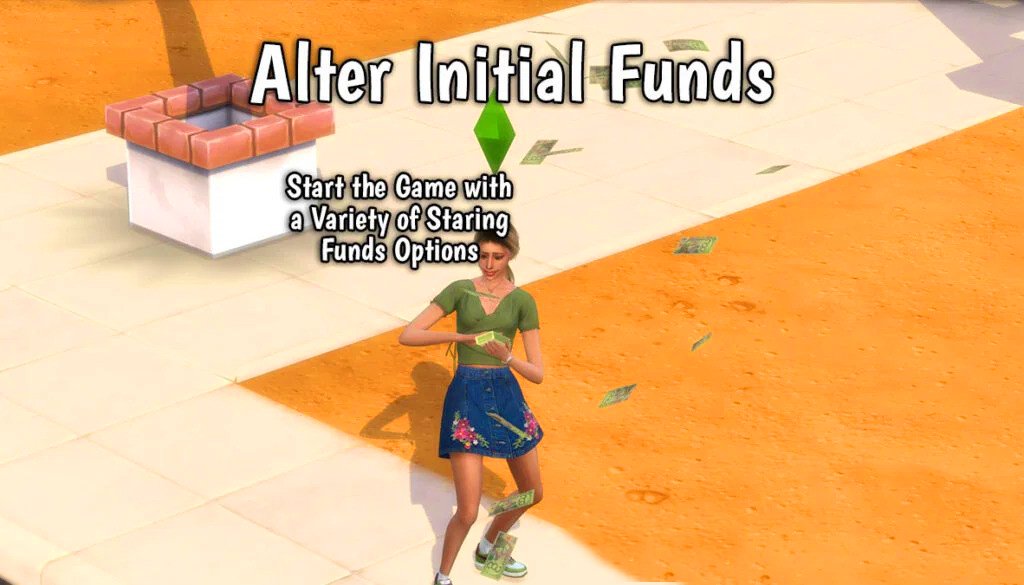Introduction
Sims 4 has made players to return to the game beacuase you can control every part of a sim life. One important factor in creating the perfect household is managing funds. In this article, we’ll guide you through the steps to use mods to change the default household funds in Sims 4
Understanding Default Household Funds in Sims 4
What Are Household Funds?
Household funds in Sims 4 are the ingame currency your Sims use to purchase items, build homes, and pay for expenses. When creating a new household, the game assigns a default starting amount, usually 20,000.By using mods the default household funds can be increase to to 50,000 simoleons.

Preparing to Modify Household Funds
Essential Tools for Modding
Mods are custom files created by the Sims community to enhance gameplay. To modify household funds, you’ll need mods like MC Command Center or UI Cheats Extension. These are available on ModTheSims and CurseForge.
Backing Up Your Game
Before making any changes, back up your game to avoid data loss. Here’s how:
- Locate your Sims 4 save files in the “Documents > Electronic Arts > The Sims 4 > Saves” folder.
- Copy the entire folder to a safe location on your computer.
Popular Sims 4 Mods to Change Default Household Funds in Sims 4
MC Command Center Mod
MC Command Center (MCCC) is a mod that allows players to modify game settings, including household funds. With MCCC, you can set specific amounts for new households.
UI Cheats Extension
UI Cheats Extension simplifies gameplay by enabling direct interactions with the user interface. Adjusting sims 4 household funds is as easy as clicking on the funds bar and typing in your desired amount.
Step-by-Step Guide to change Default Household Funds in Sims 4
Downloading and Installing Mods
- Visit trusted modding sites like ModTheSims or CurseForge.
- Download the mod files and extract them if needed.
- Place the files in the “Mods” folder under “Documents > Electronic Arts > The Sims 4.”
Setting Up Household Funds
- Using MC Command Center: Access the mod menu, navigate to the household settings, and input your desired funds amount.
- Using UI Cheats Extension: Right-click the funds bar in-game and type in the new amount for instant changes.
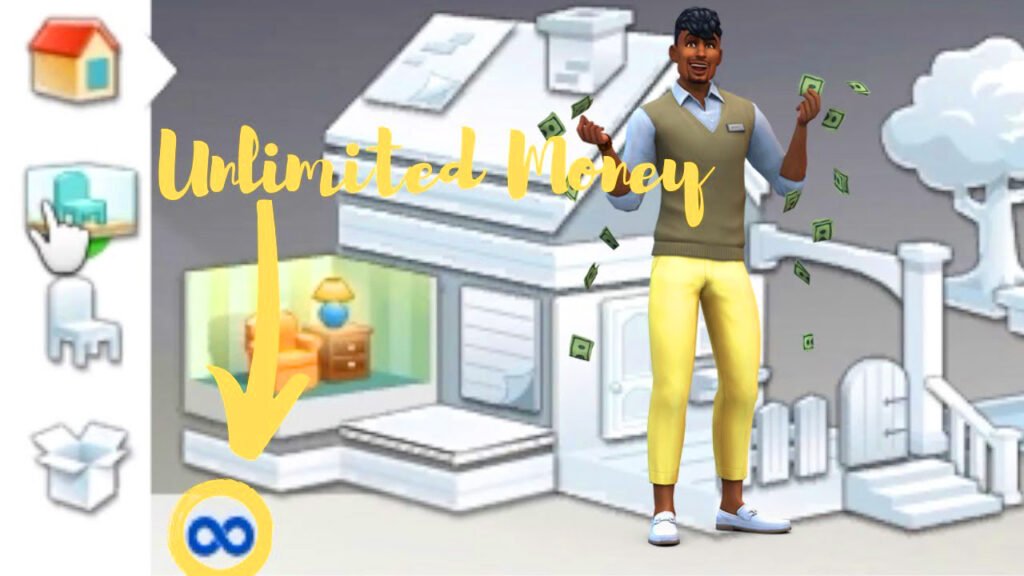
Troubleshooting Common Issues
Mod Compatibility
Sometimes sims 4 mods may conflict with each other or the game. Ensure all your mods are updated and compatible with the latest game version.
Game Updates
Sims 4 updates can break mods. Check modding forums and platforms for updated versions of your mods after each game patch.
Tips for Enhancing Your Gameplay Experience
Integrating Custom Funds with Storylines
Adjusting household funds can improve your storylines. Start a Sim as a broke artist or a wealthy business giant and make your storylines more interesting.
Balancing Gameplay Challenges
Set funds to create fair challenges. For instance, limit your funds to play a survival mode or start with a fortune for easier gameplay.
Conclusion
Customizing household funds in Sims 4 opens up a world of creative opportunities. Whether you’re a storyteller or a casual player, mods like MC Command Center and UI Cheats Extension make the process more enjoyable. Experiment with different scenarios and transform your Sims lives like never before!
FAQs
- How do I reset household funds in Sims 4 without mods?
Use the in-game cheat console by pressing Ctrl + Shift + C, then typing money [amount]. - Is it safe to use mods in Sims 4?
Yes, as long as you download from trusted sources and back up your game. - Can I use multiple mods at once to adjust funds?
Yes, but ensure the mods are compatible to avoid conflicts. - What happens if a mod conflicts with the game?
Disable the conflicting mod and check for updates or alternatives. - Are mods available for all Sims 4 platforms?
Mods are primarily for PC and Mac versions of the game.